UIAutomation是苹果公司发布的一个测试框架,主要用于自动化测试iOS和OS X应用的UI交互情况。它使用了使用灵活、易于扩展的JavaScript作为其主要的脚本语言,可以用使用者快速上手。
本文参考了知平软件Dawson Liu的翻译文《如何使用UIAutomation进行iOS 自动化测试(Part I)》,原文地址是http://blog.manbolo.com/2012/04/08/ios-automated-tests-with-uiautomation。参考Dawson Liu的翻译文可以更全面了解怎么使用UIAutomation,因为原文是2012年的文章所以有点旧,这里节选其中的一部分内容使用新的Xcode做示范。
UIAutomation是Xcode中测试工具集Instruments中的一个测试工具,因为是内置在Xcode中的所以只要MAC安装了Xcode即可使用。
根据原文,首先下载实例应用程序TestAutomation.xcodeproj,在manbolo的原文中可以找到下载链接是http://blog.manbolo.com/2012/04/08/TestAutomation.zip。
打开TestAutomation.xcodeproj后,注意要到Build Setting中设置ios deployment target修改为iOS 4.2以上,如iOS 9.0否则开始编译时会出现以下错误。
1
2
ld: -pie can only be used when targeting iOS 4.2 or later
clang: error: linker command failed with exit code 1 (use -v to see invocation)
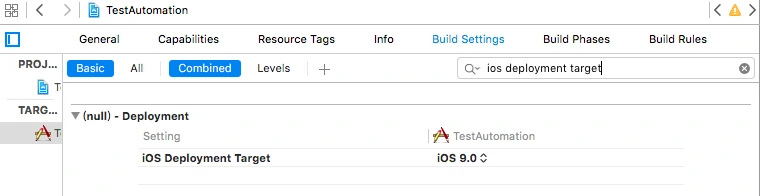
启动Instruments(Product->Profile),或者按command+i,出现profiling template的选择画面,选择Automation,按Choose进行下一步。
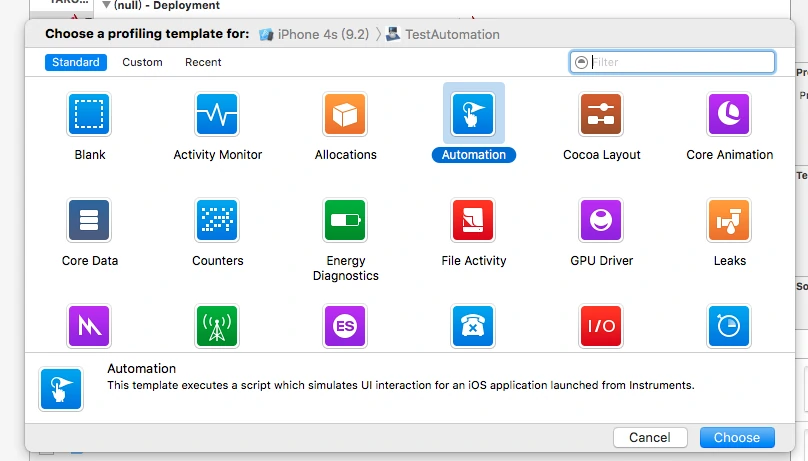
Instruments窗口出现后,按右边的齿轮图标可以看到脚本列表,默认有一个New Script在里面,选中后可以在左边的窗口编辑脚本,下面的按钮执行脚本。
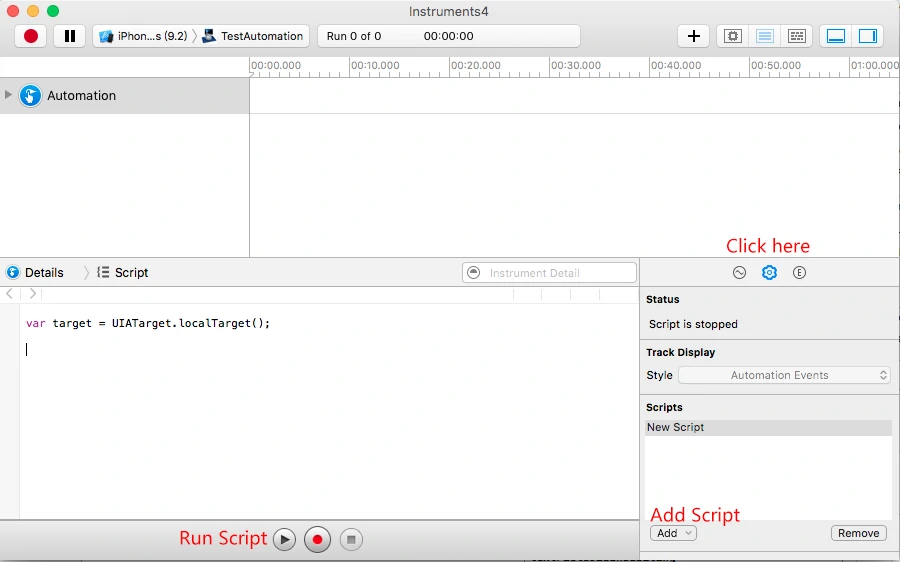
输入以下代码来完成第一个UIAutomation测试用例
1
2
3
4
var target = UIATarget.localTarget();
var app = target.frontMostApp();
var window = app.mainWindow();
target.logElementTree();
按下执行后,如无意外在Editor Log窗口中可以看到执行的日志信息。
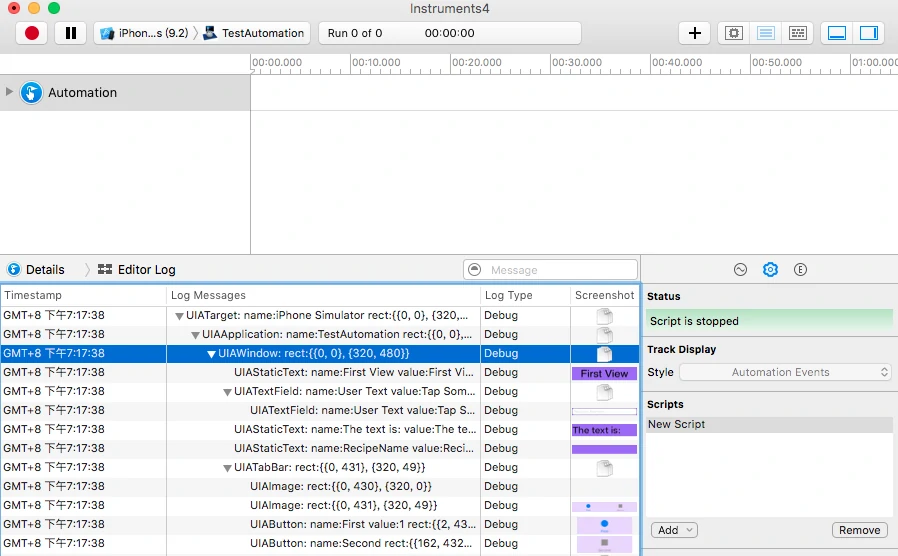
接下来,可以跟着原文学习更多UIAutomation的操作。 这里要提醒的是,原文有一段Test-1.js代码,如下
1
2
3
4
5
6
7
8
9
10
11
12
13
14
15
16
17
18
19
20
21
22
23
24
25
26
27
28
29
var testName = "Test 1";
var target = UIATarget.localTarget();
var app = target.frontMostApp();
var window = app.mainWindow();
UIALogger.logStart( testName );
app.logElementTree();
//-- select the elements
UIALogger.logMessage( "Select the first tab" );
var tabBar = app.tabBar();
var selectedTabName = tabBar.selectedButton().name();
if (selectedTabName != "First") {
tabBar.buttons()["First"].tap();
}
//-- tap on the text fiels
UIALogger.logMessage( "Tap on the text field now" );
var recipeName = "Unusually Long Name for a Recipe";
window.textFields()[0].setValue(recipeName);
target.delay( 2 );
//-- tap on the text fiels
UIALogger.logMessage( "Dismiss the keyboard" );
app.logElementTree();
app.keyboard().buttons()["return"].tap();
var textValue = window.staticTexts()["RecipeName"].value();
if (textValue === recipeName){
UIALogger.logPass( testName );
}
else{
UIALogger.logFail( testName );
}
直接执行这段代码会返回issue(或error),提示Cannot perform action on invalid element:UIAElementNil from target.frontMostApp().keyboard().buttons()["return"]。错误在
1
app.keyboard().buttons()["return"].tap();
通过app.logElementTree();这行可以看到所有的元素,”return”键的真正名称是”Return”
所以只要将上面的代码改为下面的代码即可。
1
app.keyboard().buttons()["Return"].tap();
 本站所有文章采用知识共享署名-非商业性使用-禁止演绎 3.0 中国大陆许可协议进行许可。
本站所有文章采用知识共享署名-非商业性使用-禁止演绎 3.0 中国大陆许可协议进行许可。
若未作说明,则本文为「热心人士」原创,转载需注明出处。
本文地址为:https://sunnyrx.com/2016/01/04/sample-to-use-UIAutomation/
-
Previous
关于Cocos2d-x MenuItemFont设置字体和字号 -
Next
Cocos2d-x 在Xcode的Undefined symbols for architecture x86_64错误